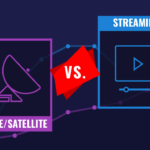The Century Link self-installation process is pretty simple, so anyone with a basic understanding of technology should be able to complete it with ease. The clear instructions provided by Centurylink Internet make it even easier. Let’s take a closer look at the procedure step by step.
Included in your Century Link installation kit
- Modem Century Link
- Power cord in black
- Yellow Ethernet cable with green cord
Before you begin the installation, it’s a good idea to inspect the kit as soon as it arrives. That way, if something is missing, you can get it before you get into a jam.If you have your kit and everything is present and correct, you are ready to begin the installation process.
Do you still require a modem or router?
We have your back. If you don’t intend to use your provider’s equipment, consider our suggestions—make sure the one you choose is compatible with Century Link.
- The Best Modem/Router Combinations
- Routers with the Best Long-Range Capabilities
- The Top Gigabit Modems
- The Top Gigabit Routers
How do I set up my Century Link modem on my own?
Installing Century Link internet is simple. There are only a few steps to take, and Century Link includes detailed and simple instructions with your kit. Here’s a breakdown of the procedure of centurylink internet guide:
Plugin the power cord
Connect the black power cord to a wall outlet near your computer and Century Link modem.
Keep an eye out for the blinking power light.
The power light will begin to blink and will eventually remain lit. This shouldn’t take more than a minute. When it’s lit, you’re ready to move on to the next step.
Plugin the DSL cable
Connect the green cable to the “DSL” port on your modem. Connect the other end to a phone jack close to your computer.
Keep an eye out for the blinking DSL light.
The DSL light on the modem should begin to blink. When it comes to a halt, you’re ready to proceed to the next step. If the light does not turn solid green after one minute, make sure your service is turned on. Your activation date should have been communicated to you in a letter included with the installation kit. If that doesn’t work, try a different phone jack.
Plugin the Ethernet cable
Connect the modem with the yellow Ethernet cable. Connect the other end to your computer’s Ethernet port. The Ethernet indicator on the modem should be illuminated.
Launch your web browser
On your computer, launch a web browser. To complete the online installation, you should be directed to the Century Link internet setup page. If your browser does not automatically redirect to the page, make sure you followed the other steps correctly and that all cables are securely connected. Then go to connect.centurylink.com.
Configure your Wi-Fi connection
Locate the network name and password on the back of your modem to set up your Century Link Wi-Fi connection.
- Connect to the wireless network using this information.
- To finish the setup, open your web browser and navigate to go.centurylink.com/add computer.
- A rep for each computer that will connect to the Wi-Fi network.
The Seven Best Low-Cost Internet Service Providers
- AT&T Internet — Fast, Low-Cost DSL.
- Verizon Foist — Fiber Plans with No Contract.
- Frontier Connectivity — Low-Cost Hardware
- Comcast XFINITY has the highest maximum speed.
- Century Link offers a price guarantee for life.
- Charter Spectrum is making a contract buyout offer.
A good internet connection has a speed of at least 25 Mbps. Most online activities, such as HD streaming, online gaming, web browsing, and music downloading, will be supported by these speeds.
Getting your Century Link internet service up and running
When you order Century Link High-Speed Internet, you will be given a date for service activation. After this date, your service will be automatically activated, so you shouldn’t have to do anything special to get online once you’ve installed your equipment and configured your computers. Stream whatever you want, whenever you want, with Century Link Fiber Internet, including 4K content from Amazon, Netflix, and other high-definition streaming providers. When you combine your smart TV’s high pixel rate with speeds of up to 940 Mbps, you can watch high-definition shows in their native resolution.